-
Posts
340 -
Joined
-
Last visited
-
Days Won
1
mer-curious last won the day on May 18 2020
mer-curious had the most liked content!
About mer-curious
- Birthday 06/28/1984
Profile Information
-
Gender
Male
-
Location
Rio de Janeiro, Brazil
-
Interests
Music, films, languages, videogames etc.
Recent Profile Visitors
4,377 profile views
mer-curious's Achievements
-
Hello Madrigal! I'm sorry for the late reply. You can find Zero800 on Discord as zero800.
-
Hello Tux! I meant the SDL2 library in the Raine DLLs package. I think the version in the package is 2.30.11. The one currently available in the SDL GitHub page is 2.32.2. You can check all the changes and bug fixes here: https://github.com/libsdl-org/SDL/releases Thank you so much for your attention.
-
Hello Tux! Thank you so much for this new release. I'll play with it in next days and then report here if I find something wrong. There has also been some recent updates to the SDL2 library. I'm not sure if Raine can benefit from them, but some fixes are related to game controllers, so it could be useful to some users maybe... Thank you so much again for your continuing support of Raine, and also ffman1985 for his great contributions too!
-
Hello Tux! Thanks for the fast reply! It's good you could easily reproduce the issue there. I was wondering if Raine couldn't ignore the Windows scaling setting and just use the driver or display resolution currently set on Windows when in full-screen mode? This would fix the issue once and for all, no? No problem, for the time being I can stick to the 100% scaling setting in Windows. But I think this is the limit resolution for 100% scaling. If the user happen to have anything above that, such as a 1440p, 2k, 2.5k or 4k TV or monitor Windows will probably suggest something higher than 100%, otherwise items in the interface will be very tiny to see. For this it would be good a long-term solution, especially because 1440p monitors are becoming more common and cheaper nowadays. Thank you again for your reply and for your time.
-
Hello Tux! That's great to know! There are some interesting glsl shaders in Retroarch. I will be willing to test them in Raine if/when you ever implement this feature. It is the Windows scaling setting, not the Nvidia Control Panel. You right click the mouse in desktop -> Display settings and then you have an option to set the scaling. Here it shows "100% (recommended)", "125%", "150%" and "175%", take a look: I am using a 1080p TV, for 1440p monitors and 4k TVs there should be higher scaling values I believe. You should be able to reproduce this issue in your Windows installation I suppose. Here I use Windows 10. I believe this is not a recent issue, but I'm not sure about it. I didn't try changing the scaling settings in Windows before as far as I remember though... Anyway, it would be good if Raine good handle this setting better, but if not I'll need to change the scaling settings in Windows for the time being. Thank you again for your attention.
-
Hello Tux! Thank you so much for this super fast fix! So the issue indeed started recently as I suspected... Do you intend to add support for GLSL shaders? By the way, I think I've found another issue related to the shaders: If you change the scaling options in Windows Raine will be affected by the scaling and will produce a different effect in the shaders. Here I tested the scanline-3x shader, which is the one I use. If the scaling option in Windows is set to 100%, the scalines will be barely visible and the effect is great, as you see here: I suppose you can only see how good it looks in a 1080p TV or monitor. Now if the scaling in Windows is set to 150%, this is what you get with the shader: You have to zoom in the picture above a little to see how it really looks here. The scanlines become much thicker and the effect is not good anymore. I've noticed in "Video information" that the resolution reported by Raine is 1280x720, even if my desktop is set to 1920x1080: Maybe this is why the shader is looking bad? Raine would be taking a different resolution from the desktop, even if the one I have set in Windows is 1920x1080. Anyway, I came across this issue by using the computer from a distance to the TV, so I set the scaling to 150% to be able to see better farther. Perhaps you could make Raine always use the resolution set in the desktop and ignore the scaling adjustment? Or would this be something only fixed in SDL 3? I'll wait your comments on that. Thank you so much again for your continuing work in Raine.
-
Hello Tux! I have updated Samurai Shodown 2 Perfect Edition to version 2.4. Hopefully everything was done right. Also, I've found a glitch in the latest version. If you try to apply a shader on the fly it will not work. The screen will be totally black, see: https://drive.google.com/file/d/1GYKCs_Ipvi4-hkVIBrV1kcjw4DdIl2kZ/view?usp=sharing You have to close the program and then reopen it to see the shader effect in the picture. I think this started in the latest version, I don't remember experiencing this issue in the previous version... 🤔 Hopefully you'll be able to reproduce this issue in your setup and fix it easily. Thank you so much in advance for your time.
-
Great work, ffman1985! I didn't know Capcom did soundtrack arrangements for Street Fighter Alpha 1 and 2 in the PS1/SS ports. I'll test the associations eventually in Raine and report here if everything goes right. Thank you for sharing your work! PS: I opened a feature request in FBNeo GitHub page to support sound associations almost a year ago, but no developer has had interest in implementing this feature yet. Gladly we still have Raine and Tux to fix some possible associations issues!
-
Hello again Tux! Thank you so much for this fast fix and for the details on the issue. Now the language selection is working again in Raine and I could select English and save it normally. But curiously some strings are still not translated in the Portuguese translation: Japanese font Autostart drivers Background animation Profiler mode Are you sure these strings are translated in the translation file? If they are not, I could provide a translation to them... Also, in NeoGeo options you could allow us to translate the new Neo-Geo saveram function which was introduced a few versions ago. It is currently untranslated in the Portuguese translation. The memory card menu is also untranslated too... Finally, the Portuguese translation is automatically detected here the first time I run the program, so I'm still confused with what you said before in this thread, here: Anyway, I think it would be better to have English as default instead of trying to detect the OS language... I'm not sure if it's common for emulators to detect the OS language at start, but it's just a minor detail in the end of the day... I suppose you should keep the 0.97.3 version in the Old versions page. It would be weird to not have it listed there I guess, for historical purposes. It worked well, no? At least I couldn't find any problem with it except the language setting... Thank you so much again for your time and work.
-
Hello Tux! I'm sorry, but I guess I didn't understand what you said. You mean "it makes more sense to try to detect the language for the 1st launch", right? Because this is what Raine is doing currently, it detects the language in my OS in the first time I run the program and selects it. My request was in the opposite direction, it was to have English always set as default language in the GUI for new configurations regardless of the OS language setting. If someone wants another language in the interface to match the OS, then he/she may change it in the GUI options. So there would no longer be a language auto-detection feature... Anyway, I tried here version 0.97.4 and some things are still broken, take a look: 1) Strings in the Portuguese translation remain untranslated: You see that the language in my OS is now properly detected and displayed in the GUI, but some strings are still not translated, they are: Japanese font Autostart drivers Background animation Profiler mode Are you sure these strings are translated in the Portuguese translation? 2) The language setting is broken, it will always be the one in your OS, regardless of the option you choose: If you decide you want another language than the one automatically detected by Raine, the setting will change but the interface will remain in the OS language Raine first detected in a new configuration. In the example above, I selected "default (English)", quit the program using the Quit function and when I opened it again, it was still in Portuguese, although the language setting had changed to English. Hopefully you'll find a way to reproduce this issue an possibly fix it. Please let me know if you need me to try a test version to check that this issue is fixed. Thank you so much again for your time and work.
-
Hello Tux! You are correct! I hadn't realized that before you noticed it. Very weird indeed... Everything seems right in this folder apparently. I didn't change anything, just extracted the zip and filled the folder with the new DLL files, and then started the program without a previous configuration file. I suppose so, because it didn't happen in the previous version... I was wondering if it wouldn't be better to have the default language always set to English for new configuration files. Then the user could go the GUI options and set his/her preferred language to match the one he/she prefers. This would prevent this glitch from happening, no? Also, other languages may be added to Raine in the future, so this change would avoid an issue with them too, no? Anyway, I'll wait your comments on that... Thank you so much again for your attention.
-
Hello Tux! Thank you for the fast response. You mean you have your Windows set to French and Raine starts in English in a new configuration file? Or does it start in French and show French in the GUI options? Here I have my Windows language set to Portuguese (Brazil) and Raine used to start in English until last version. Now it started in Portuguese (Brazil) but the option shown in the GUI is not correct, it shows "default (English)" instead of Portuguese. I'm not sure which is the intended behavior, if it is to detect the OS language and start Raine with that language in a new configuration file, or if it is to start Raine in English first in a new configuration file, regardless of the OS language setting. Ok, here is what I have: ALLUSERSPROFILE=C:\ProgramData APPDATA=C:\Users\Elvis\AppData\Roaming CommonProgramFiles=C:\Program Files\Common Files CommonProgramFiles(x86)=C:\Program Files (x86)\Common Files CommonProgramW6432=C:\Program Files\Common Files COMPUTERNAME=DESKTOP-S09R0U5 ComSpec=C:\Windows\system32\cmd.exe DriverData=C:\Windows\System32\Drivers\DriverData FPS_BROWSER_APP_PROFILE_STRING=Internet Explorer FPS_BROWSER_USER_PROFILE_STRING=Default HOMEDRIVE=C: HOMEPATH=\Users\Elvis JD2_HOME=C:\Users\Elvis\AppData\Local\JDownloader 2.0 LOCALAPPDATA=C:\Users\Elvis\AppData\Local LOGONSERVER=\\DESKTOP-S09R0U5 NUMBER_OF_PROCESSORS=12 OneDrive=C:\Users\Elvis\OneDrive OS=Windows_NT Path=C:\Windows\system32;C:\Windows;C:\Windows\System32\Wbem;C:\Windows\System32\WindowsPowerShell\v1.0\;C:\Windows\System32\OpenSSH\;C:\Program Files\dotnet\;C:\Program Files (x86)\NVIDIA Corporation\PhysX\Common;C:\Users\Elvis\AppData\Local\Microsoft\WindowsApps; PATHEXT=.COM;.EXE;.BAT;.CMD;.VBS;.VBE;.JS;.JSE;.WSF;.WSH;.MSC PROCESSOR_ARCHITECTURE=AMD64 PROCESSOR_IDENTIFIER=Intel64 Family 6 Model 165 Stepping 3, GenuineIntel PROCESSOR_LEVEL=6 PROCESSOR_REVISION=a503 ProgramData=C:\ProgramData ProgramFiles=C:\Program Files ProgramFiles(x86)=C:\Program Files (x86) ProgramW6432=C:\Program Files PROMPT=$P$G PSModulePath=C:\Program Files\WindowsPowerShell\Modules;C:\Windows\system32\WindowsPowerShell\v1.0\Modules;C:\Program Files\Intel\Wired Networking\ PUBLIC=C:\Users\Public SESSIONNAME=Console SystemDrive=C: SystemRoot=C:\Windows TEMP=C:\Users\Elvis\AppData\Local\Temp TMP=C:\Users\Elvis\AppData\Local\Temp USERDOMAIN=DESKTOP-S09R0U5 USERDOMAIN_ROAMINGPROFILE=DESKTOP-S09R0U5 USERNAME=Elvis USERPROFILE=C:\Users\Elvis windir=C:\Windows ZES_ENABLE_SYSMAN=1 As you see, there is no LANG or LANGUAGE string in the results... Please let me know if you need me to test or report something else. Thank you so much again for your time.
-
Thank you for the fast reply! Now I could finally start the program. I noticed in a new installation (without previous configuration file) that Raine is now showing the GUI in my current operational system language. I suppose it had to start the program in the default (English) language, no? At least this was always the case here... Also, if you visit the GUI options, you still have "default (English)" selected, even if the interface is in my OS's language, take a look: Maybe this happened when you fixed the region changes...? Anyway, this is a minor glitch and for now the only one I've found in the new version. Thank you so much again for your continuing support.
-
Hello Tux! Happy New Year and thank you for this new release! I tried a quick run of the new Raine version and I am getting the following error message: After that message the program does not start. It seems to be something to do with a DLL file maybe? I have the DLL pack from November 3rd, 2024. I'm not sure if there has been an update to it recently. Anyway, hopefully you'll figure this out quickly... Thank you in advance for your time and work. 👍
-
Hello Tux! I'm sorry for the late reply. Thank you for this fix! I'm glad it was easy for you to do it. Thank you for the tip. I didn't know about that option. I was wondering if this wouldn't be another case of making an alternative option as default in Raine since it is the most common behavior, that is, you select/highlight a game and then you confirm its loading by using Enter and don't have it loaded by chance when using the keyboard letters... I understand now the behavior. So it does have a logic... But my idea is that the game selector menu worked as the same as every other file selector we have interacted with in the computers, so if you press a letter it will select every item with that letter in the beginning, and if you press another letter it will try to find items with that letter in the beginning too, always wrapping around the items list to find an item starting with that letter. It would be simpler and more intuitive I guess... In this case it had to highlight Darkstalkers and then Double Dragon, no? Because it was the next game in the list starting with the letter D. But the cursor remains in Darkstalkers... I'm not sure if this is expected though... Anyway, it would be great if you could reconsider the way the game selector works with the keyboard. I think it wouldn't make a huge difference, but it would certainly make it more intuitive for new users I guess... Now I would like to add something new to my post... I tried to load Super Street Fighter 2 X: Grand Master Challenge and Raine downloaded a new romset from archive.org. I found it strange because I already have this romset in my arcade games folder. So I went and checked it to see what happened: The one I have in my arcade games folder is this: The one Raine downloaded is this: Curiously the one in my arcade games folder works fine in FBNeo, so I guess it's because it has already been updated to support the new rom versions recommended by the MAME project, right? I was wondering if it wouldn't be time to update the romsets in Raine too, and then you could redirect the downloads to the FBNeo archive.org romset until someone updates the Raine full archive. This would prevent this issue of having two different versions for the same game in the computer. It's not really a huge issue because most of these games are very small in size, but if you had something like a tool to easily sync the new romsets with Raine, maybe it could be worth it updating it, no? Anyway, I'll wait your comments on this too... Thank you so much for your time and for always replying fast in the forum.