-
Posts
339 -
Joined
-
Last visited
-
Days Won
1
Content Type
Profiles
Events
Forums
Blogs
Downloads
Everything posted by mer-curious
-
Hello Tux! I meant the SDL2 library in the Raine DLLs package. I think the version in the package is 2.30.11. The one currently available in the SDL GitHub page is 2.32.2. You can check all the changes and bug fixes here: https://github.com/libsdl-org/SDL/releases Thank you so much for your attention.
-
Hello Tux! Thank you so much for this new release. I'll play with it in next days and then report here if I find something wrong. There has also been some recent updates to the SDL2 library. I'm not sure if Raine can benefit from them, but some fixes are related to game controllers, so it could be useful to some users maybe... Thank you so much again for your continuing support of Raine, and also ffman1985 for his great contributions too!
-
Hello Tux! Thanks for the fast reply! It's good you could easily reproduce the issue there. I was wondering if Raine couldn't ignore the Windows scaling setting and just use the driver or display resolution currently set on Windows when in full-screen mode? This would fix the issue once and for all, no? No problem, for the time being I can stick to the 100% scaling setting in Windows. But I think this is the limit resolution for 100% scaling. If the user happen to have anything above that, such as a 1440p, 2k, 2.5k or 4k TV or monitor Windows will probably suggest something higher than 100%, otherwise items in the interface will be very tiny to see. For this it would be good a long-term solution, especially because 1440p monitors are becoming more common and cheaper nowadays. Thank you again for your reply and for your time.
-
Hello Tux! That's great to know! There are some interesting glsl shaders in Retroarch. I will be willing to test them in Raine if/when you ever implement this feature. It is the Windows scaling setting, not the Nvidia Control Panel. You right click the mouse in desktop -> Display settings and then you have an option to set the scaling. Here it shows "100% (recommended)", "125%", "150%" and "175%", take a look: I am using a 1080p TV, for 1440p monitors and 4k TVs there should be higher scaling values I believe. You should be able to reproduce this issue in your Windows installation I suppose. Here I use Windows 10. I believe this is not a recent issue, but I'm not sure about it. I didn't try changing the scaling settings in Windows before as far as I remember though... Anyway, it would be good if Raine good handle this setting better, but if not I'll need to change the scaling settings in Windows for the time being. Thank you again for your attention.
-
Hello Tux! Thank you so much for this super fast fix! So the issue indeed started recently as I suspected... Do you intend to add support for GLSL shaders? By the way, I think I've found another issue related to the shaders: If you change the scaling options in Windows Raine will be affected by the scaling and will produce a different effect in the shaders. Here I tested the scanline-3x shader, which is the one I use. If the scaling option in Windows is set to 100%, the scalines will be barely visible and the effect is great, as you see here: I suppose you can only see how good it looks in a 1080p TV or monitor. Now if the scaling in Windows is set to 150%, this is what you get with the shader: You have to zoom in the picture above a little to see how it really looks here. The scanlines become much thicker and the effect is not good anymore. I've noticed in "Video information" that the resolution reported by Raine is 1280x720, even if my desktop is set to 1920x1080: Maybe this is why the shader is looking bad? Raine would be taking a different resolution from the desktop, even if the one I have set in Windows is 1920x1080. Anyway, I came across this issue by using the computer from a distance to the TV, so I set the scaling to 150% to be able to see better farther. Perhaps you could make Raine always use the resolution set in the desktop and ignore the scaling adjustment? Or would this be something only fixed in SDL 3? I'll wait your comments on that. Thank you so much again for your continuing work in Raine.
-
Hello Tux! I have updated Samurai Shodown 2 Perfect Edition to version 2.4. Hopefully everything was done right. Also, I've found a glitch in the latest version. If you try to apply a shader on the fly it will not work. The screen will be totally black, see: https://drive.google.com/file/d/1GYKCs_Ipvi4-hkVIBrV1kcjw4DdIl2kZ/view?usp=sharing You have to close the program and then reopen it to see the shader effect in the picture. I think this started in the latest version, I don't remember experiencing this issue in the previous version... 🤔 Hopefully you'll be able to reproduce this issue in your setup and fix it easily. Thank you so much in advance for your time.
-
Great work, ffman1985! I didn't know Capcom did soundtrack arrangements for Street Fighter Alpha 1 and 2 in the PS1/SS ports. I'll test the associations eventually in Raine and report here if everything goes right. Thank you for sharing your work! PS: I opened a feature request in FBNeo GitHub page to support sound associations almost a year ago, but no developer has had interest in implementing this feature yet. Gladly we still have Raine and Tux to fix some possible associations issues!
-
Hello again Tux! Thank you so much for this fast fix and for the details on the issue. Now the language selection is working again in Raine and I could select English and save it normally. But curiously some strings are still not translated in the Portuguese translation: Japanese font Autostart drivers Background animation Profiler mode Are you sure these strings are translated in the translation file? If they are not, I could provide a translation to them... Also, in NeoGeo options you could allow us to translate the new Neo-Geo saveram function which was introduced a few versions ago. It is currently untranslated in the Portuguese translation. The memory card menu is also untranslated too... Finally, the Portuguese translation is automatically detected here the first time I run the program, so I'm still confused with what you said before in this thread, here: Anyway, I think it would be better to have English as default instead of trying to detect the OS language... I'm not sure if it's common for emulators to detect the OS language at start, but it's just a minor detail in the end of the day... I suppose you should keep the 0.97.3 version in the Old versions page. It would be weird to not have it listed there I guess, for historical purposes. It worked well, no? At least I couldn't find any problem with it except the language setting... Thank you so much again for your time and work.
-
Hello Tux! I'm sorry, but I guess I didn't understand what you said. You mean "it makes more sense to try to detect the language for the 1st launch", right? Because this is what Raine is doing currently, it detects the language in my OS in the first time I run the program and selects it. My request was in the opposite direction, it was to have English always set as default language in the GUI for new configurations regardless of the OS language setting. If someone wants another language in the interface to match the OS, then he/she may change it in the GUI options. So there would no longer be a language auto-detection feature... Anyway, I tried here version 0.97.4 and some things are still broken, take a look: 1) Strings in the Portuguese translation remain untranslated: You see that the language in my OS is now properly detected and displayed in the GUI, but some strings are still not translated, they are: Japanese font Autostart drivers Background animation Profiler mode Are you sure these strings are translated in the Portuguese translation? 2) The language setting is broken, it will always be the one in your OS, regardless of the option you choose: If you decide you want another language than the one automatically detected by Raine, the setting will change but the interface will remain in the OS language Raine first detected in a new configuration. In the example above, I selected "default (English)", quit the program using the Quit function and when I opened it again, it was still in Portuguese, although the language setting had changed to English. Hopefully you'll find a way to reproduce this issue an possibly fix it. Please let me know if you need me to try a test version to check that this issue is fixed. Thank you so much again for your time and work.
-
Hello Tux! You are correct! I hadn't realized that before you noticed it. Very weird indeed... Everything seems right in this folder apparently. I didn't change anything, just extracted the zip and filled the folder with the new DLL files, and then started the program without a previous configuration file. I suppose so, because it didn't happen in the previous version... I was wondering if it wouldn't be better to have the default language always set to English for new configuration files. Then the user could go the GUI options and set his/her preferred language to match the one he/she prefers. This would prevent this glitch from happening, no? Also, other languages may be added to Raine in the future, so this change would avoid an issue with them too, no? Anyway, I'll wait your comments on that... Thank you so much again for your attention.
-
Hello Tux! Thank you for the fast response. You mean you have your Windows set to French and Raine starts in English in a new configuration file? Or does it start in French and show French in the GUI options? Here I have my Windows language set to Portuguese (Brazil) and Raine used to start in English until last version. Now it started in Portuguese (Brazil) but the option shown in the GUI is not correct, it shows "default (English)" instead of Portuguese. I'm not sure which is the intended behavior, if it is to detect the OS language and start Raine with that language in a new configuration file, or if it is to start Raine in English first in a new configuration file, regardless of the OS language setting. Ok, here is what I have: ALLUSERSPROFILE=C:\ProgramData APPDATA=C:\Users\Elvis\AppData\Roaming CommonProgramFiles=C:\Program Files\Common Files CommonProgramFiles(x86)=C:\Program Files (x86)\Common Files CommonProgramW6432=C:\Program Files\Common Files COMPUTERNAME=DESKTOP-S09R0U5 ComSpec=C:\Windows\system32\cmd.exe DriverData=C:\Windows\System32\Drivers\DriverData FPS_BROWSER_APP_PROFILE_STRING=Internet Explorer FPS_BROWSER_USER_PROFILE_STRING=Default HOMEDRIVE=C: HOMEPATH=\Users\Elvis JD2_HOME=C:\Users\Elvis\AppData\Local\JDownloader 2.0 LOCALAPPDATA=C:\Users\Elvis\AppData\Local LOGONSERVER=\\DESKTOP-S09R0U5 NUMBER_OF_PROCESSORS=12 OneDrive=C:\Users\Elvis\OneDrive OS=Windows_NT Path=C:\Windows\system32;C:\Windows;C:\Windows\System32\Wbem;C:\Windows\System32\WindowsPowerShell\v1.0\;C:\Windows\System32\OpenSSH\;C:\Program Files\dotnet\;C:\Program Files (x86)\NVIDIA Corporation\PhysX\Common;C:\Users\Elvis\AppData\Local\Microsoft\WindowsApps; PATHEXT=.COM;.EXE;.BAT;.CMD;.VBS;.VBE;.JS;.JSE;.WSF;.WSH;.MSC PROCESSOR_ARCHITECTURE=AMD64 PROCESSOR_IDENTIFIER=Intel64 Family 6 Model 165 Stepping 3, GenuineIntel PROCESSOR_LEVEL=6 PROCESSOR_REVISION=a503 ProgramData=C:\ProgramData ProgramFiles=C:\Program Files ProgramFiles(x86)=C:\Program Files (x86) ProgramW6432=C:\Program Files PROMPT=$P$G PSModulePath=C:\Program Files\WindowsPowerShell\Modules;C:\Windows\system32\WindowsPowerShell\v1.0\Modules;C:\Program Files\Intel\Wired Networking\ PUBLIC=C:\Users\Public SESSIONNAME=Console SystemDrive=C: SystemRoot=C:\Windows TEMP=C:\Users\Elvis\AppData\Local\Temp TMP=C:\Users\Elvis\AppData\Local\Temp USERDOMAIN=DESKTOP-S09R0U5 USERDOMAIN_ROAMINGPROFILE=DESKTOP-S09R0U5 USERNAME=Elvis USERPROFILE=C:\Users\Elvis windir=C:\Windows ZES_ENABLE_SYSMAN=1 As you see, there is no LANG or LANGUAGE string in the results... Please let me know if you need me to test or report something else. Thank you so much again for your time.
-
Thank you for the fast reply! Now I could finally start the program. I noticed in a new installation (without previous configuration file) that Raine is now showing the GUI in my current operational system language. I suppose it had to start the program in the default (English) language, no? At least this was always the case here... Also, if you visit the GUI options, you still have "default (English)" selected, even if the interface is in my OS's language, take a look: Maybe this happened when you fixed the region changes...? Anyway, this is a minor glitch and for now the only one I've found in the new version. Thank you so much again for your continuing support.
-
Hello Tux! Happy New Year and thank you for this new release! I tried a quick run of the new Raine version and I am getting the following error message: After that message the program does not start. It seems to be something to do with a DLL file maybe? I have the DLL pack from November 3rd, 2024. I'm not sure if there has been an update to it recently. Anyway, hopefully you'll figure this out quickly... Thank you in advance for your time and work. 👍
-
Hello Tux! I'm sorry for the late reply. Thank you for this fix! I'm glad it was easy for you to do it. Thank you for the tip. I didn't know about that option. I was wondering if this wouldn't be another case of making an alternative option as default in Raine since it is the most common behavior, that is, you select/highlight a game and then you confirm its loading by using Enter and don't have it loaded by chance when using the keyboard letters... I understand now the behavior. So it does have a logic... But my idea is that the game selector menu worked as the same as every other file selector we have interacted with in the computers, so if you press a letter it will select every item with that letter in the beginning, and if you press another letter it will try to find items with that letter in the beginning too, always wrapping around the items list to find an item starting with that letter. It would be simpler and more intuitive I guess... In this case it had to highlight Darkstalkers and then Double Dragon, no? Because it was the next game in the list starting with the letter D. But the cursor remains in Darkstalkers... I'm not sure if this is expected though... Anyway, it would be great if you could reconsider the way the game selector works with the keyboard. I think it wouldn't make a huge difference, but it would certainly make it more intuitive for new users I guess... Now I would like to add something new to my post... I tried to load Super Street Fighter 2 X: Grand Master Challenge and Raine downloaded a new romset from archive.org. I found it strange because I already have this romset in my arcade games folder. So I went and checked it to see what happened: The one I have in my arcade games folder is this: The one Raine downloaded is this: Curiously the one in my arcade games folder works fine in FBNeo, so I guess it's because it has already been updated to support the new rom versions recommended by the MAME project, right? I was wondering if it wouldn't be time to update the romsets in Raine too, and then you could redirect the downloads to the FBNeo archive.org romset until someone updates the Raine full archive. This would prevent this issue of having two different versions for the same game in the computer. It's not really a huge issue because most of these games are very small in size, but if you had something like a tool to easily sync the new romsets with Raine, maybe it could be worth it updating it, no? Anyway, I'll wait your comments on this too... Thank you so much for your time and for always replying fast in the forum.
-
Hello Tux! Thanks for this fix in the console. I'm posting again because I think I've found two bugs in the graphical interface: 1- If you load a game and then visit the Game options menu and hit back there, you are taken back to the Raine main menu, which is what is expected. But if you save a state or load a state or do a hardware reset and then later you try to visit the Game options menu, you will never be taken back to the main menu if you hit back there, you'll always be taken straight to the game screen. See here: https://drive.google.com/file/d/1tQAG6V0a4B_Ii-VyoDCSYs7DaArSgPyo/view?usp=sharing I think that when you use the save/load state functions or the reset function it is expected that you be taken straight to the game screen, but later if you visit the Game options again and decide to just go back to the main menu, it should be possible too, no? I stumbled upon this bug by doing many save and load states in KOF2001 using the graphical interface and for a moment I went to the Game options menu and decided I would not save a state in that time and then I hit back in the controller. I noticed I wasn't taken back to the Raine main menu but straight to the game screen instead. Hopefully you'll be able to easily reproduce it and see if it could be fixed... 2- The Change/load game selector menu is working oddly here when using the keyboard. A- If I press B in the keyboard this is what happens: https://drive.google.com/file/d/1KDBvlRVEtgMzyZiEgAa7r55NPd3A5eQV/view?usp=sharing You see that Blazing Star is immediately loaded, when the expected behavior would be to just take the cursor to the game and highlight it, no? B- Still in the game selector menu, if I press T the first game with letter T is highlighted in my game list, which is expected, but then if I press T again KOF99 is loaded, see here: https://drive.google.com/file/d/11ChUY87rj94t94igfr8_t2BLS1qmMY8L/view?usp=sharing And if I press T and then M in the keyboard, Nightmare in the Dark is loaded? See: https://drive.google.com/file/d/19tTzMQG0cmY-iWtKSI1dm65LiOXNXK82/view?usp=sharing And this random loading will happen with some other letters in the keyboard too... C- Now if I press M and then M again, Captain Commando will load? Look here: https://drive.google.com/file/d/13EAr2jsnWdHX5h7-VXAccMvbtdImrRKz/view?usp=sharing D- Finally, if I press D and then D again, nothing will happen and the cursor will remain in the first game with letter D in the list, which in my case is Darkstalkers, see: https://drive.google.com/file/d/1D00nLcJnY0dY9v-p4f4gmbhaLPZaL3CW/view?usp=sharing So, there seems to be something wrong in the game selector when using the keyboard, maybe it is working in a pattern I can't understand...? But I think the appropriate behavior would be to move the screen to the first game of the pressed letter and then move to the next game with the same letter if you pressed it again. For example, if I have Samurai Showdown, Street Fighter 2 and Super Street Fighter 2 in my game list, hitting S would take me first to Samurai, then hitting S again would take me to Street Fighter and finally to Super Street Fighter. If I hit S again Raine would then take me back to the first game with this letter in the list, which is Samurai Showdown. The game would load only if I hit left or Enter in the keyboard. Anyway, hopefully you'll be able to reproduce this issue in your game list and possibly find a way to improve it. If you need me to test some changes related to these bugs I'll be glad to try it in a test version. Thank you so much again for your work.
-
Hello Tux! Thank you for your reply, and also for still trying to support these old operational systems, even if they can't do much except be used for these old games and a few arcade emulators. Yes, I hope pmc2 can still use Windows 7 or Linux in his old hardware to play with some emulators... Except for these comments, I'm mostly replying to report what I think could be a rare bug: if you load a game with IPS patches presenting ROM conflicts and then try to open the console, Raine will crash. See here: https://drive.google.com/file/d/1yC7WX9AjTgb32URZ2TSc_qL9hHnLsqtR/view?usp=sharing I stumbled upon this bug by trying to visit every option in the main menu to see that everything was right with the recent changes. Luckily I was playing KOF97, which has some ROM conflicts in the IPS patches. I couldn't reproduce this crash in other contexts, I mean, using games without patches or games with patches but without conflicts. It seems specific to this very case... You could try to reproduce it by using my kof97.ini file with some conflicts, here: https://drive.google.com/file/d/1MRMjay45G9bapkMGFeeCVZSKycF8SQ2G/view?usp=sharing You can get the corresponding IPS files in this thread: The patches are either in the YouTube video and/or in the emufrance link. They can also be in the GitHub link. It's a little confusing because I got different patches from different packs I guess. If you can't find them please let me know and I'll upload my kof97 IPS folder for you. I'm not sure if this crash was expected, but I'm reporting it anyway... Thank you so much in advance for your time and attention.
-
Hello Tux! Thank you for your reply. Just out of curiosity, I went and tried here an old version of Raine and it indeed worked flawlessly when switching from the laptop speakers to the TV ones. I tried version 0.91.21, the last SDL1 version I guess. I noticed it didn't have a sound device selection setting, so maybe it was the implementation of this setting which introduced this issue? Or maybe it was when Raine started saving the sound device firstly detected in the configuration file...? Anyway, I think I was surprisingly right on my memories on doing this switch without issues before, because it is something that started recently apparently... Yes, I saw pmc2's comment talking about that. I'm really sorry for that. I hate hardware obsolescence. Maybe this change could be reverted without breaking the auto-detection feature...? Or maybe with the improvements made in the test versions so far the compatibility may have been restored? I think the reasoning behind this decision in other emulators is exactly this, the "default/auto-detect" setting for the sound output device works for all contexts because it may always make the sound work. The user who is not satisfied with it may manually edit this setting if he/she wants... That's why I also think it makes more sense to have this option set as default in Raine too, applied to new configurations, I mean, so if you have already set your desired sound output device, then it wouldn't affect your setup anyhow. Thank you for this explanation. It's good that I stumble upon these weird bugs in Windows sometimes, so you can have the opportunity to check and fix them eventually. Thank you so much again for your attention in relation to the recent bug reports.
-
Hello Tux! Thank you so much for this fast fix, as always. I tried here the latest test build and everything seems right now with the game picture. I enjoyed a good playing session with different arcade games and also Samurai Shodown RPG and didn't see any issues to report. It looks like the bugs with the window manager in Windows are ended hopefully! There is only one issue left, which is that of the window positioning after leaving full-screen in a desktop with different resolution. But since I am having a seamless experience between different devices now, I don't need to leave full-screen mode often, so it doesn't bother me much... Yes, it would be great if someone else joined you in improving the project, especially fixing the Windows bugs. I do my best testing the new features and reporting bugs, but I don't know programming, so I can't help on that part unfortunately. Yes, I never complained about that before, but I think I didn't experience that issue before either...? Maybe Raine was still using SDL1 back then, or maybe the sound output device detection worked differently...? It may have been a recent change in Raine that surfaced this issue with switching between different sound output devices in Windows, because I didn't use to see that issue when hooking my laptop to the TV... Anyway, my thinking of letting "Auto-detect" as default in Raine is to prevent this issue from happening with other users in the long term, or even with me again if I happen to forget to set it up manually. I some times delete my config file to test new features and fixes and see that everything works fine from a "new-user perspective", so it is easier and quicker if I don't have to manually set another important option in my testing. But that change would only apply to new configurations. If you mostly use Linux and try to keep your configuration file for a long time, I suppose it wouldn't affect you, no? You'll keep seeing your specified sound output device showing in the Sound Options menu, I suppose... All in all, the most important is that the auto-detection feature is finally implemented and working as intended, which is great. For now we need to select it manually, but maybe you'll reconsider this decision eventually... Thank you again for your great improvements during the last week. Maybe it is time for a new release finally...?
-
Thank you so much for providing this new test build, Tux! I tried it here and everything seems rightly fixed. The sound device auto-detection works perfectly between different sound output devices set in the Windows desktop. So my problem is finally solved! My last request related to this new feature is that the "Auto-detect" option became the default option in Raine for new configuration files. This way users wouldn't have to worry about setting this up and possibly coming across the "no sound" issue which happened to me when switching between different devices. The "Auto-detect" option may also work in your mini PC as well as in every other context by default, so I suppose it's safe to have it as the default option at least in new configuration files, no? This way Raine would also follow what other emulators do in relation to this option. Please let me know what you think about this suggestion. Except that, I think I may have found the last bug related to the "black frame/black border around the game picture" issue. Yes, I found a new way to trigger it. Here is how to reproduce it: - run Raine and toggle full-screen mode either by using Alt+Enter or the Full-screen option in Video options menu; - save your configuration by using the Quit function; - reopen Raine and load a game; - when you leave the GUI, you may notice the game picture has now the black frame/black border around the game picture; Comparison screens: Normal picture: Black frame/black border around the picture: Here's a quick video of me reproducing it in case you need: https://drive.google.com/file/d/1vh9lk3wqSkwDFQGNJQgehMButhUbzzRd/ I came across this bug by trying to create a "perfect configuration file" without even loading a game first. So I went to full-screen and quit to save the configuration, then when I came back to finally load a game, I noticed the black frame around the picture was surprisingly back! Anyway, you should be able to reproduce it easily in your setup hopefully. The black frame may be less noticeable if you use a 16:10 aspect ratio monitor, but it will be there too. Thank you so much again for your various recent improvements in Raine emulator.
-
Duplicated again due to the forum bug...
-
Thank you so much for your explanation on this issue. I suppose this would be hopefully the last nuisance related to the new window manager, no? But it can surely wait for another time when you finally think about how resolving this... Thank you for this fix too. I'll be sure to check if everything is OK as soon as you are able to share a test build here. Thank you so much for your reconsideration of this request. I'm glad you could find a solution for that without much work I hope. I'm looking forward to testing this new feature in a test version soon. If the forum doesn't return to operation soon, you could try dragging and dropping the zip file in a GitHub comment, such as in here: https://github.com/zelurker/raine/pull/75 Thank you again for your willingness in fixing all these recent reported issues in Raine.
-
Hello Tux! Thank you so much for your fast reply, as always. Quote from Tux: For the 1080p -> 1366x768 not sure what happens, I might do some tests later. edit : after testing, it's minor, it's just about the placement of the window, not sure there is something to do about it, it's after resizing the screen so that it fits in the new resolution, so no wonder it can change the position while doing so. And it can be fixed manually without too much trouble, or just stay in fullscreen, so really minor. Thank you for your investigation. I agree with you. I only see this as a real issue in case someone switches from a big display resolution to a smaller one, for instance, switching from a 4k display to a 1366x768 or a 1280x720 monitor would possibly be difficult to manage the floating window depending on where it would show in the new smaller resolution, because the window could be even barely seen. It's interesting that when you first create a config file in full screen and then return to window mode, the window is perfectly centered. But if you take this same configuration to a different display with different resolution, then something happens and it can no longer position the window in the center when leaving full screen mode. It seems Raine saves some kind of memory of the first full-screen resolution in the config file, and then it does not adapt/update it to other display sizes... Except this, I've finally a new bug to report. It was maybe created after you fixed the game picture in different display sizes. So, here's how to reproduce it, using the latest test build: - run Raine without a configuration file; - load a game in windowed mode; - there should be no game picture when you leave the GUI; - if you try to go full-screen the game picture will be distorted. - if you return to windowed mode, the distortion will be retained until you show the GUI again; See all this happening here: https://drive.google.com/file/d/1wu1Kstf732xAX-3OdInWXy0hnSi9Zz_Q/ Hopefully you'll be able to reproduce and fix this too. You are correct, I understand this can be done. My feature request was with the thinking of letting this process automatic by default. If we have a "default/auto-detect/auto-select" parameter available, we can enjoy the game play without worrying about this kind of particular configuration. But without this option we need to set the sound output device every time we save the configuration file with the computer speakers, and then switch to a second or external sound device such as the one in HDMI TVs. Currently the auto detection only works in these conditions: - you don't have a configuration file created yet; - you have your computer/laptop hooked to an external display with built in speakers; - in Windows desktop you have set the display speakers as your sound output device; - you run Raine and visit the Sound Options menu or load a game and then save the configuration. In this situation the auto-detection works perfectly. Raine detects the sound device I'm currently using in Windows (in my case, the Samsung TV speakers). The auto-detection also works if: - you have a configuration file created while Windows sound output was set to the TV speakers. - you disconnect your computer/laptop from the TV and and Windows now reset the sound output to the computer speakers; - you run Raine and visit the Sound Options menu or load a game and then save a configuration file. In this case the sound output auto-detection also works and is updated to the current sound device set in Windows, which in my case is Realtek HD Audio (the only one available). The sound device auto-detection won't work in the following situation: - you have saved your Raine configuration file while having only one sound output device available in Windows (in my case, Realtek HD Audio). - you hook your computer/laptop to a TV display and have the TV speakers set as default sound output in Windows. - you run Raine and load a game or visit the Sound Options menu. In this case the auto-detection doesn't work, Raine keeps set to the Realtek HD Audio device and does not detect Windows is now using the TV speakers. As you said, you can fix this by going to the Sound Options menu and manually selecting the TV sound output device listed in Raine. If a "Default/Auto-detect/Auto-select" setting is implemented, there will be no need for that. Raine will behave as exactly as every other emulator, it will feature a seamless switch between different setups and sound output devices in Windows desktop. If such an option couldn't be added at all, then Raine on the other hand could try to always auto-detect/auto-select the sound device currently set in Windows desktop and use it instead of picking the one previously found in the config file, that is, it would always refresh it when necessary. I think one of these approaches would finally provide a seamless experience with using Raine in different contexts, making it more user-friendly in terms of important settings to be manually configured by the user. Anyway, I hope I may have clarified a little more my idea in relation to this feature, if you happen to reconsider it eventually someday. Thank in so much again for your continuing improvements in Raine.
-
Testing... The forum is broken somehow. I cannot post a specific reply. It seems that if I insert a quote or link it blocks me from posting, I get a 500 internal error or 504 time out error... Very weird...
-
Hello again Tux! Thanks a lot for this new test version. I tried here the config file last saved using the built-in monitor in my laptop in my TV and finally the game picture is properly resized to the bigger screen. Also, if you save the configuration in the TV and return to the built-in laptop monitor, the screen is perfectly resized again to the smaller screen. So the switch is finally seamless now! The only minor issue still related to the window manager at this point is this: - if you leave full-screen mode in my 1920x1080 TV, Raine window will be perfectly centered in the desktop area, as you see here: - now if you use this same config file in my 1366x768 laptop built-in monitor, this is what happens when you leave full-screen mode: You see that the Raine window is no longer centered in the new 1366x768 desktop area. It looks like it is still trying to center the window in the original 1080p display resolution, which was the one I first created the config file in. It's a minor issue compared to the others I've reported so far, but I'm reporting it again in case it could be easily fixed by you...? As for the sound output device changes, here are my results: - if you just open Raine and close it by the Quit function the config file won't be updated. You need to either run a game or visit the Sound Options menu and then Quit to save the config file with the new string naming value. - if you switch from using the built-in computer speakers to the external TV speakers (which Windows does automatically when you hook the computer to an external display with built-in speakers such as a TV), Raine still can't auto-detect and select the new sound device set in the desktop by Windows. It will retain the previous configuration found in the config file, which in my case is the Realtek HD Audio output, and for that there will be no sound. I suppose the next step in this matter would be to implement a "Default/Auto-detect/Auto-select" setting in Sound output device in Raine as we have with most emulators out there. This way the switch between internal and external sound output devices and even between additional sound devices installed in Windows would be seamless in Raine. If I had selected that option in Raine the program would simply automatically use the sound output device set in my desktop when using the TV, which in my case is the NVidia High Definition, set by Windows as default. I don't know how difficult would this be for you to implement this though. Hopefully SDL2 will have such a feature and let you do that eventually. This new setting would end the problems with switching between sound devices in Windows. Anyway, I'm already glad that Raine usability has become more seamless between different devices, which is a context more common nowadays with HTPCs, mini PCs, laptops and other portable Windows devices with external display connectivity being available in the market. Thank you so much again for the time working on these little improvements in the emulator.
-
Hello Tux! Thanks a lot for this fast fix. Hopefully it will be the last correction related to the window manager. If you would like to provide a test build, I would be glad to test it again. Thank you so much for that too. I thought of still preserving the numbers in the config file and only changing the look in the graphical interface. So, in the config file, 1 would be the default/auto-detect sound card (it will always use the one selected as default in Windows desktop), value 2 would be the first sound output device reported by driver and manually selected by the user, 3 would be the second sound output device found and manually set by the user, and so on... I think if you keep the numbers in the config file you may preserve compatibility with the current config files. For example, in my case I saved my Raine configuration in my laptop disconnected from the TV, so it had only one sound device available and the value set in the config file was 1. That's why I don't have sound when I reconnect the laptop to the TV, because the Samsung TV speakers are identified by Raine as the second output device, which was supposed to be value 2 in the config file. But if value 1 becomes default/auto-select, I suppose the compatibility will be preserved in my current config file when switching between sound devices in the desktop (which Windows automatically does when you hook the computer to a TV, for example). I'm not sure how difficult would it be to implement this though, but it seemed a good solution to have the default Raine configuration to be set as "Default/Auto select/detect" for the sound device, which is what happens with most emulators I've tried. There are some emulators such as Dolphin which don't even let you select the sound output device, they simply use the one set in the desktop. Anyway, I will also be glad to try any approach you make in this regard in Raine. The idea above was just a suggestion.. Thank you so much again for your time and continuing work.