Creating Game Saves from GameFAQ and other sources for PCSX2Microsoft Word And PDF Version have photos to go along with them You must have a PS2 formatted memcard. (NOTE: This also works for Memory Card Dumps from the PS2) Boot.ELF and PS2 Save Builder are located in the "memcardsave.rar" file 1. Find the game you want from www.gamefaq.com, www.codebreaker.com, www.gameshark.com, and download the save file. In this tutorial I am using a Kingdom Hearts Save. 2. Open PS2 Save Builder. 3. Click Open, and then locate your save file that you just downloaded. 4. Remember the “root/ID” Number. 5. Now Create a folder containing that number. 6. Back in the PS2 Save Builder, Highlight all the “File Names,” right click and tell it “Extract”. 7. Find the folder you just created, and tell it save. You should now have the save files in the folder. 8. If you want to do more saves, then now is the time. Repeat above steps. 9. Now close PS2 Save builder. 10. Open any CD Burner Program, Put the folder on the CD and create an ISO containing that folder. (Note: YOU DO NOT HAVE TO BURN A DISC, also you can add more than one folder to the ISO.) 11. Now Put the ISO in the same folder as Boot.elf. 12. Now Open PCSX2. 13. Set the CPU to Interpreter. 14. Set the Graphics plugin to GSsoft or GSdx9 (Software Mode). 15. Set the Sound to Null. 16. And CD-ROM to CDVDbin. 17. Tell CDVDbin Configure, and locate your ISO you created. (SAVE.ISO is what we are using here) 18. Click Close, and then OK again 19. Now go to File à Open ELF File 20. Locate Boot.elf and open it 21. If you get an Error Message. Just click “OK” and continue. 22. You should see a screen around FC:74. 23. Press any key assigned to the controller. I prefer pressing “Select,” 24. Under “DEFALT” tell it Edit 25. Scroll down to “MISC” and tell it “OK” 26. Select File Browser, and tell it “OK” 27. Select “OK” again at the bottom of the screen 28. Press Down, Select “Defalt: FileBrowser,” and Press “OK” 29. Go to “CDFS” and tell it “OK” 30. Locate the file you created titled “BASLUS-20370-02” (Could be different) 31. Select it, but don’t click “OK” 32. If you have more save files, Press “X” to “Mark” the file and keep doing that. Once done press “R1,” Select “Copy,” and tell it “OK.” 33. Go up one level, by pressing “Triangle” 34. Select “mc0:/” and tell it “OK” 35. Press “R1” and tell it “Paste.” 36. This should take a while. Once you’re done, you have a memory card with save files! Enjoy! A web version to come...